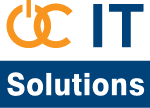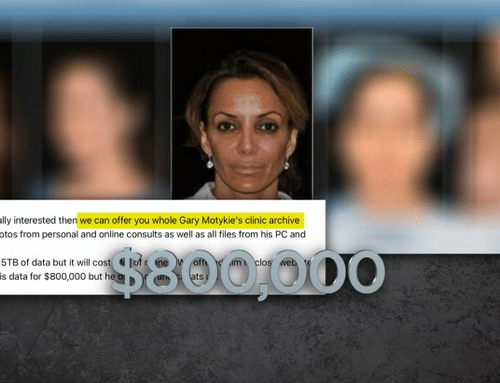Office 365 Security Best Practices
As the number of organizations migrating email services to Microsoft Office 365 (O365) and other cloud services increases, the use of third-party companies that move organizations to the cloud is also increasing. The Department of Homeland Security has issued a Microsoft Office 365 cyber-security statement. Since October 2018, the Cyber-security and Infrastructure Security Agency (CISA) has conducted several engagements with customers who have used third-party partners to migrate their email services to O365. According to DHS, these organizations have had a mix of configurations that lowered their overall security posture. In addition, the majority of these organizations “did not have a dedicated IT security team to focus on their security in the cloud. These security oversights have led to user and mailbox compromises and vulnerabilities.”
The following list contains examples of configuration vulnerabilities:
Multi-factor authentication for administrator accounts:
Azure Active Directory (AD) Global Administrators in an O365 environment have the highest level of administrator privileges at the tenant level. The Azure AD Global Administrator accounts are the first accounts created so that administrators can begin configuring their tenant and eventually migrate their users. Multi-factor authentication (MFA) is not enabled by default for these accounts. There is a default Conditional Access policy available to customers, but the Global Administrator must explicitly enable this policy in order to enable MFA for these accounts. These accounts are exposed to internet access because they are based in the cloud. If not immediately secured, these cloud-based accounts could allow an attacker to maintain persistence as a customer migrates users to O365.
Mailbox auditing disabled:
O365 mailbox auditing logs actions that mailbox owners, delegates, and administrators perform. Microsoft did not enable auditing by default in O365 prior to January 2019. Customers who procured their O365 environment before 2019 had to explicitly enable mailbox auditing. Additionally, the O365 environment does not currently enable the unified audit log by default. An administrator must enable the unified audit log in the Security and Compliance Center before queries can be run.
Password sync enabled:
Azure AD Connect integrates on-premises environments with Azure AD when customers migrate to O365. This technology provides the capability to create Azure AD identities from on-premises AD identities or to match previously created Azure AD identities with on-premises AD identities. The on-premises identities become the authoritative identities in the cloud. In order to match identities, the AD identity needs to match certain attributes. If matched, the Azure AD identity is flagged as on-premises managed. Therefore, it is possible to create an AD identity that matches an administrator in Azure AD and create an account on-premises with the same username. One of the authentication options for Azure AD is “Password Sync.” If this option is enabled, the password from on-premises overwrites the password in Azure AD. In this particular situation, if the on-premises AD identity is compromised, then an attacker could move laterally to the cloud when the sync occurs. Note: Microsoft has disabled the capability to match certain administrator accounts as of October 2018. However, organizations may have performed administrator account matching prior to Microsoft disabling this function, thereby syncing identities that may be have been compromised prior to migration. Additionally, regular user accounts are not protected by this capability being disabled.
Authentication unsupported by legacy protocols:
Azure AD is the authentication method that O365 uses to authenticate with Exchange Online, which provides email services. There are a number of protocols associated with Exchange Online authentication that do not support modern authentication methods with MFA features. These protocols include Post Office Protocol (POP3), Internet Message Access Protocol (IMAP), and Simple Mail Transport Protocol (SMTP). Legacy protocols are used with older email clients, which do not support modern authentication. Legacy protocols can be disabled at the tenant level or at the user level. However, should an organization require older email clients as a business necessity, these protocols will not be disabled. This leaves email accounts exposed to the internet with only the username and password as the primary authentication method. One approach mitigate this issue is to inventory users who still require the use of a legacy email client and legacy email protocols. Using Azure AD Conditional Access policies can help reduce the number of users who have the ability to use legacy protocol authentication methods. Taking this step will greatly reduce the attack surface for organizations.
Office 365 Cloud Security Recommendations
Organizations can mitigate the Office 365 configuration issues by taking five steps:
- Use multi-factor authentication. This is the best mitigation technique to use to protect against credential theft for O365 users, the organization says.
- Enable unified audit logging in the Security and Compliance Center.
- Enable mailbox auditing for each user.
- Ensure Azure AD password sync is planned for and configured correctly, prior to migrating users.
- Disable legacy email protocols, if not required, or limit their use to specific users.
Source:
Department of Homeloand Security: https://www.us-cert.gov/ncas/analysis-reports/AR19-133A.